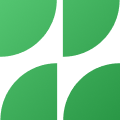Google has introduced a new technique to login in to your google account with the two step verification process, Security is the major concern for the users now a days and in the other end it is easier for the hackers to create a Fake login site which look alike google account and can intrude into the user account by just knowing the verification key or codes. Since the Hacker won’t be having your phone and can access your information by just knowing the 4 or 6 digit code which you enter on the site.
To avoid this and to be on the safer side, Google has improved and strengthen its security feature by adding an external USB Security Key to make sure that the secure authentication is done, you can also choose U2F Security option as your primary method for logging in instead of typing the verification codes twice which you get on your mobile.

This works only when the site is a verified Google account, So you don’t have to worry if it doesn’t work because it would be a fake google login or account created by the Hacker. It uses a cryptographic signature which cannot be phished.
Right now it works only on the Google Chrome Browsers, The U2F which is abbreviated as Universal 2nd Factor protocol from the FIDO Alliance have incorporated with Google to use this technology for the security sensitive users.
Here are a couple of cases where you will want to use the verification codes instead of a U2F Security Key:
- You use your account only on a mobile device. Security Key requires a USB port to work, so it’s not recommended for mobile-only users.
- You don’t use Chrome. Security Key does not work on browsers other than Chrome. ( More Browsers are yet to adopt this technology) The General requirement for using the Security key is – Chrome running in Chrome OS, Windows, Mac OS and Linux. You need to buy a Compatible Physical USB Security Key from the U2F Providers. It works with the Google accounts with no charge, You simply need to insert the security key into your computer USB port when asked at the time of authentication purpose
For more information, check out the Official Blog release from Google: – Click Here